The purpose of the HP Manageability Integration Kit (MIK) is to enable a user experience that simplifies routine enterprise processes and tasks by integrating into existing tools and workflows, like Microsoft Configuration Manager, now part of Intune family of products. Like other HP client management solutions, the MIK is available at https://www.hp.com/go/clientmanagement.
Deploy HP MIK to begin enjoying these key benefits:
- Get hardware inventory through HP Reports.
- Update BIOS (and/or drivers) using HP Patch Assistant and check the current BIOS version.
- Enable and disable boot from hard disk, CD-ROM, and USB devices.
- Enable and disable USB ports.
- Many other features.
With HP Reports, IT Administrators will have the ability to generate and save different type of reports like HW & BIOS inventory. Here are examples that will show how to get access to a device's hardware components:
Processor Type and speed clock
- Processor type - Build Query
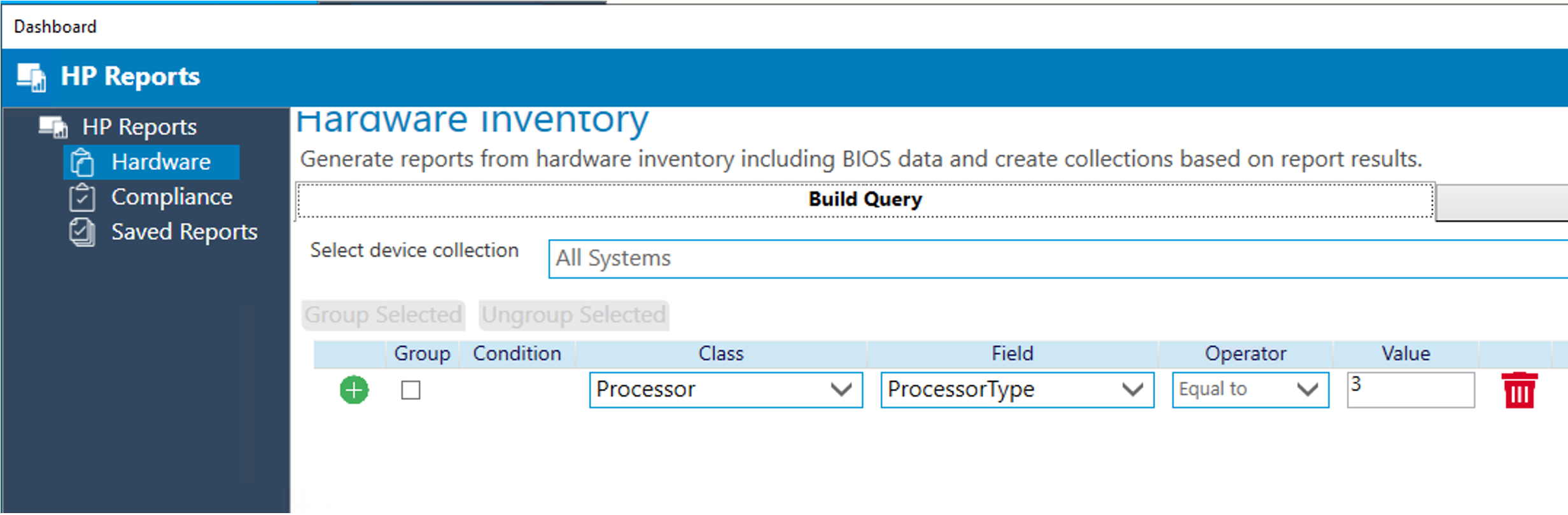
Result

- Processor Speed clock - Build Query

Result
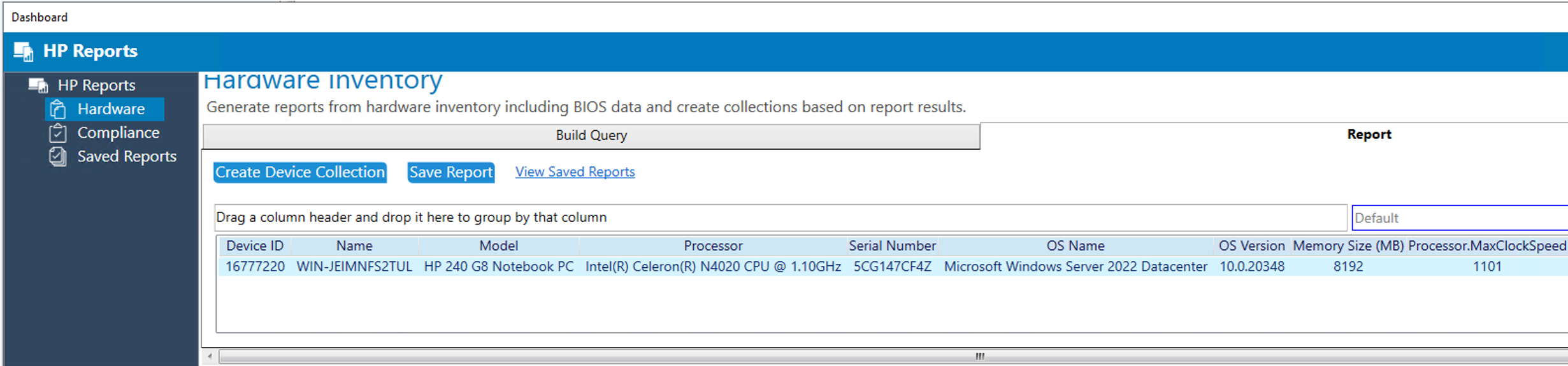
Memory slots and Product S/N
- Number of RAM slots used - Build Query

Result

Note: When HP Reports display the speed memory information, the system shows the number of slots used per devices.
- PC Serial number - Build Query
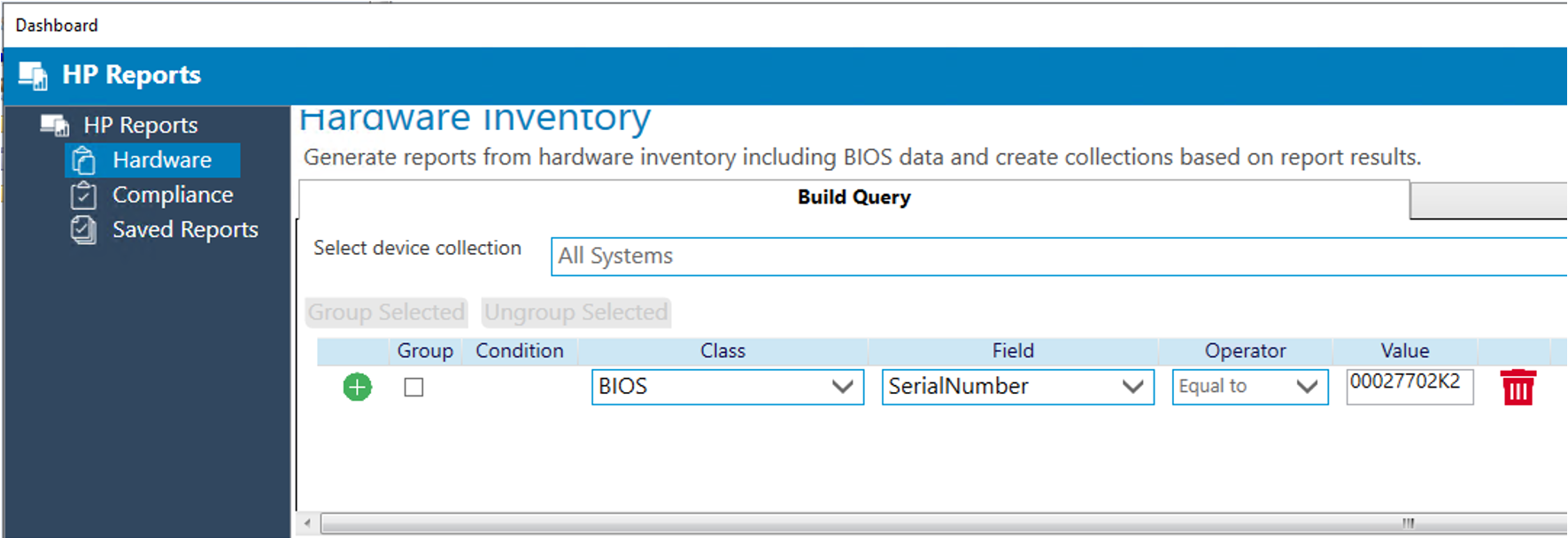
Result

Hard disk model and serial number.
- HDD/SDD model - Build Query
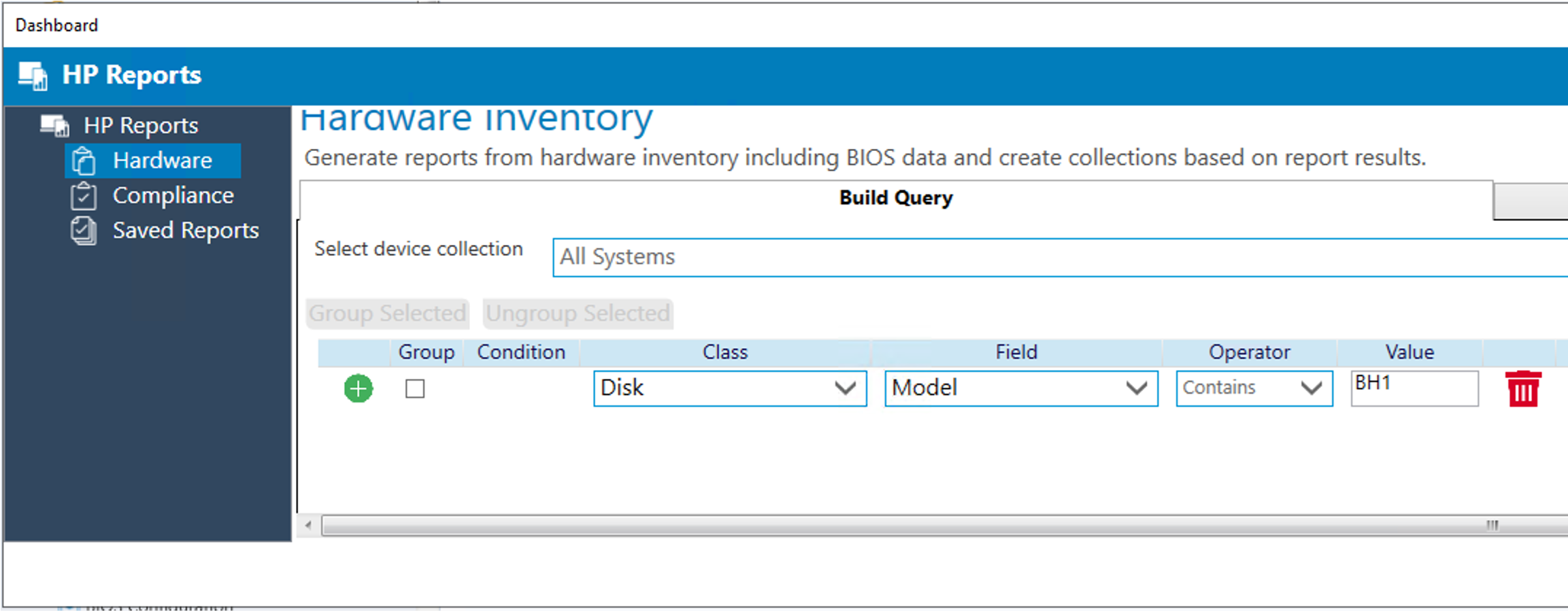
Result
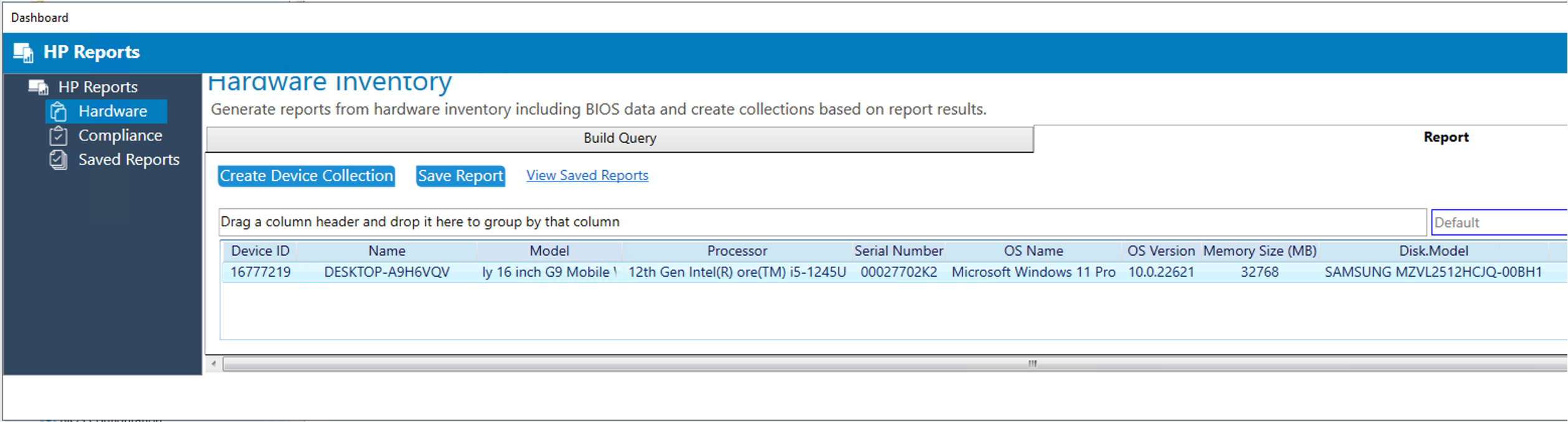
- HDD/SDD Volume serial number - Build Query

Result

- BIOS version and BIOS Update.
Obtain BIOS version information and update the BIOS using HP MIK's Patch assistant.

- View BIOS Version
Select the device that you want to see the BIOS version within Patch Assistant module.
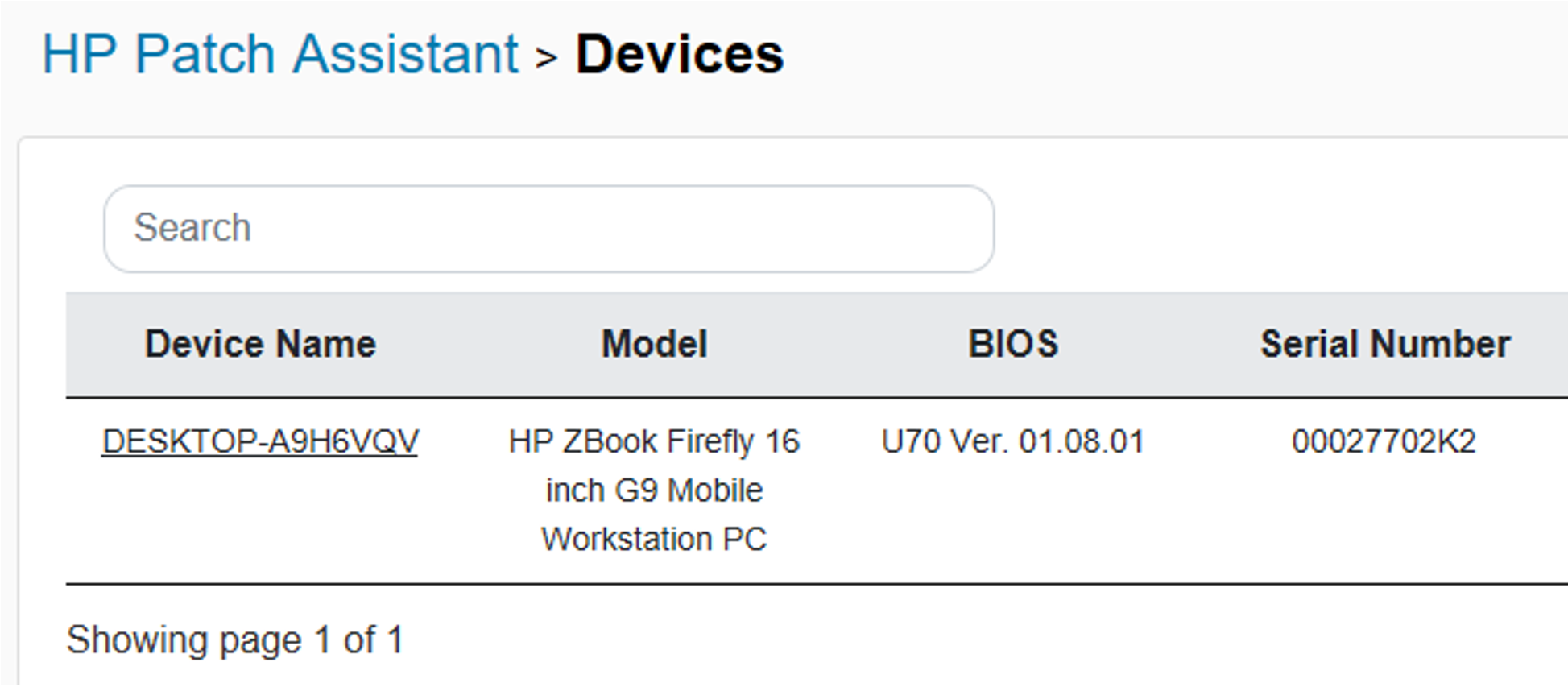
- Perform BIOS Update.
When you configure patch assistant you can schedule when you need to update the BIOS, as well as the HP drivers, software, and firmware. This will be executed each month (by default) at specified day and hour.
Select “Report and Remediation” to allow Patch Assistant to update as needed.

Enable and disable boot from USB, CD-ROM, and hard disk drive.
The HP MIK BIOS Configuration feature allows the push of BIOS configuration on your SCCM HP business devices.
BIOS configuration examples:
- Boot from USB storage

- Boot from CD-ROM
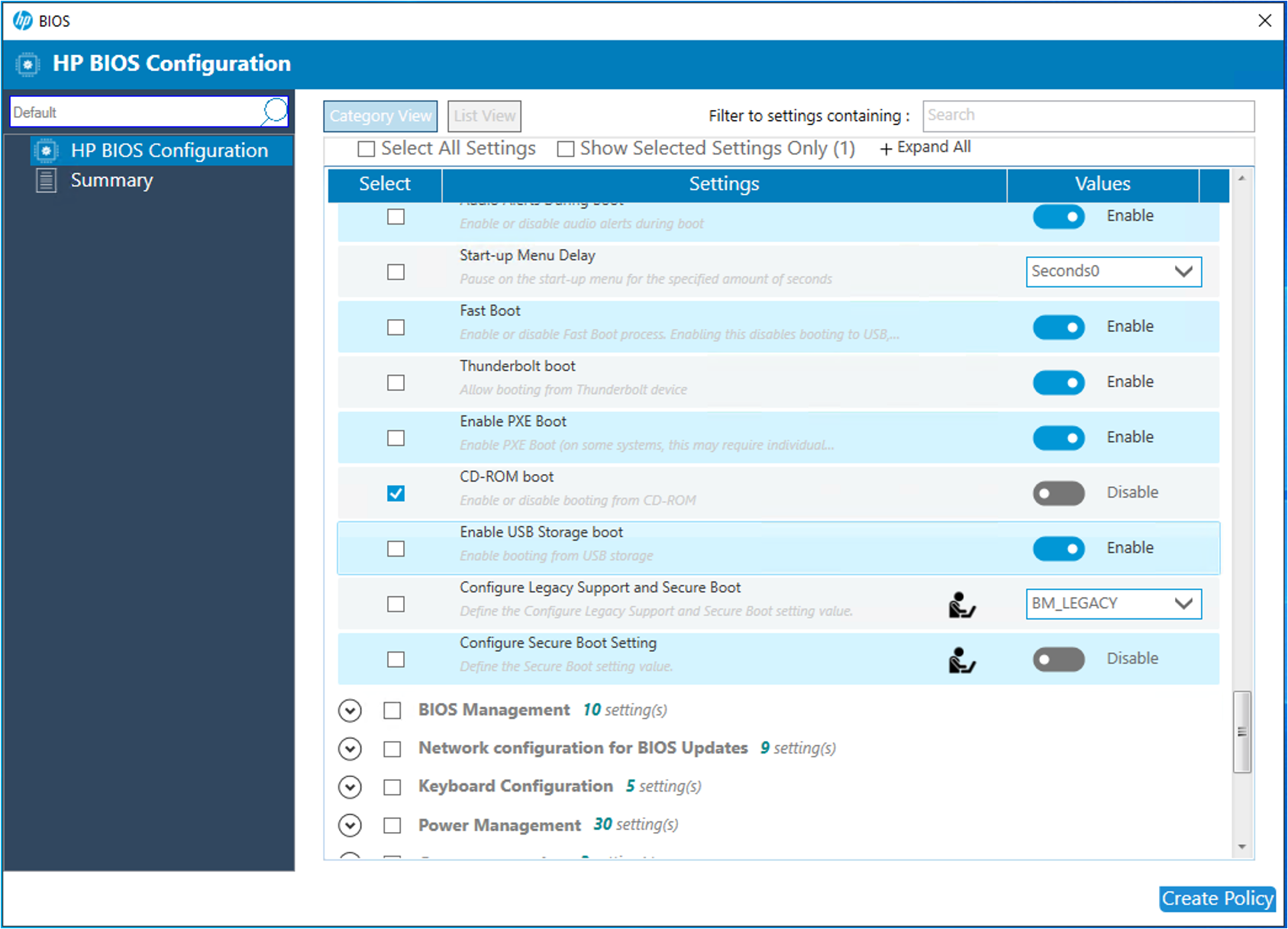
- Boot from hard disk.
You can disable the M.2 SSD port to deny the boot from this device.

- Disable and Enable ports (USB) using HP BIOS Configuration.
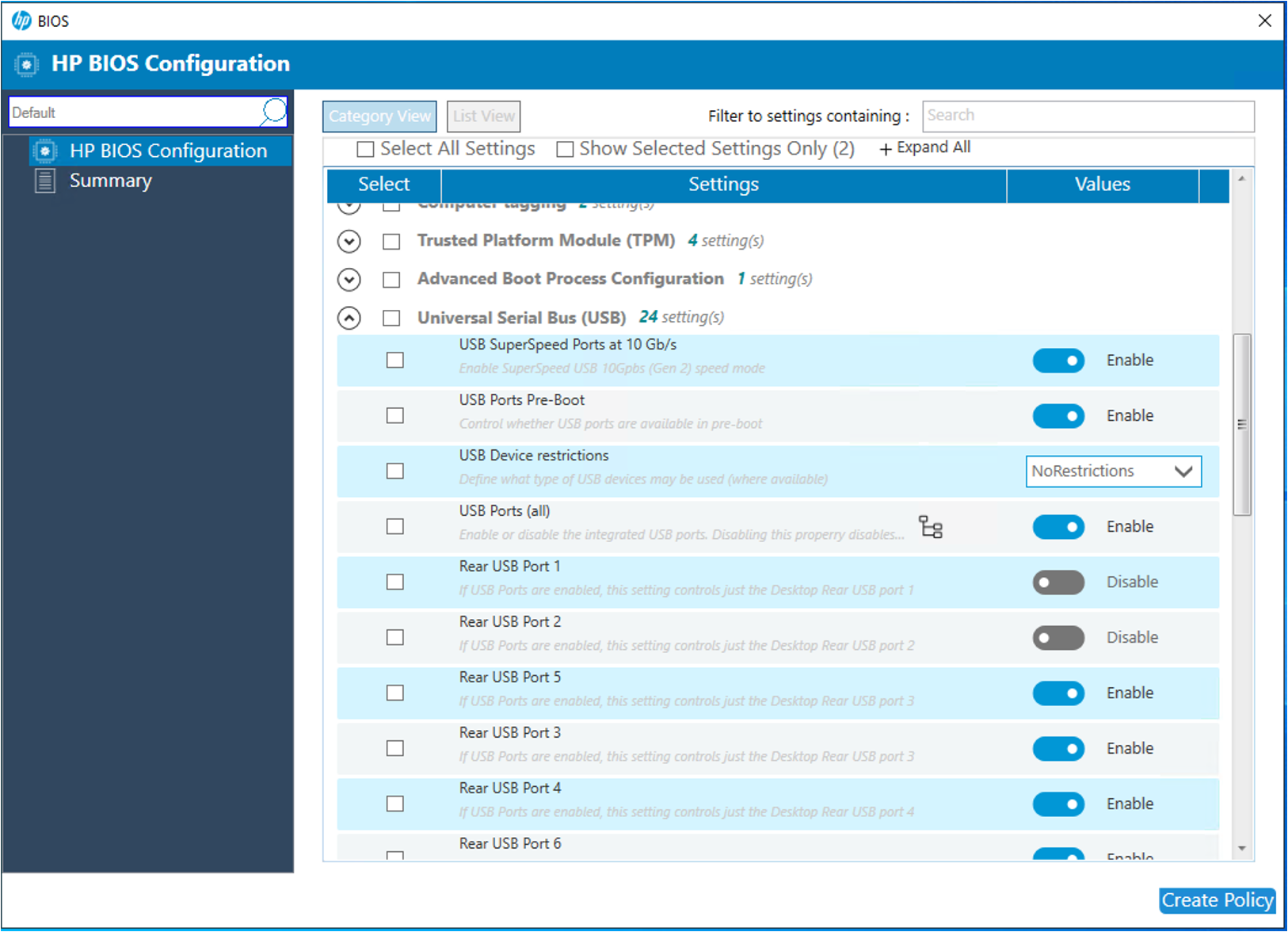
These examples should help guide some of the interesting use cases for the HP Manageability Integration Kit add-on to Microsoft Configuration Manager.
The Manageability Integration Kit works with Windows 10 and 11 in 64-bit versions





