Understand the My API Credentials page and learn how to get and manage Tech Group API Credentials.
This page explains how you, as an application developer, can obtain (create) API credentials for accessing an HP API.
Before we get into how to obtain API credentials, here's a bit of information to help you understand how API credentials fit into your application. The application you're developing—which we call a client app—cannot make calls directly to HP backend services. Instead, your client app makes calls to one or more API endpoints that HP product teams make available to application developers such as yourself. Your client app provides your client credentials to the API endpoint(s). After your credentials are validated, the associated HP backend service is called on behalf of your client app.
My API Credentials page
On the HP Developers portal, an API credential is a construct that represents access to a Tech Group's product and API. It contains various components and identifying information. The My API Credentials screen lists these constructs that are owned by either a) the user or b) an HP Developers portal team that the user is a member of.
On the portal back end, API credentials are stored in a digital construct called an "app," which is an industry term to describe the collection of various pieces of identifying information for API credentials. The current HP Developers portal uses the term "API Credentials" in place of the term "app." (Users may see the "app" terminology used in older documentation or in automated emails.)
To access My API Credentials, log into the HP Developers portal. Click on your user name (1) in the upper right corner of the HP Developers portal page, then click on My API Credentials.
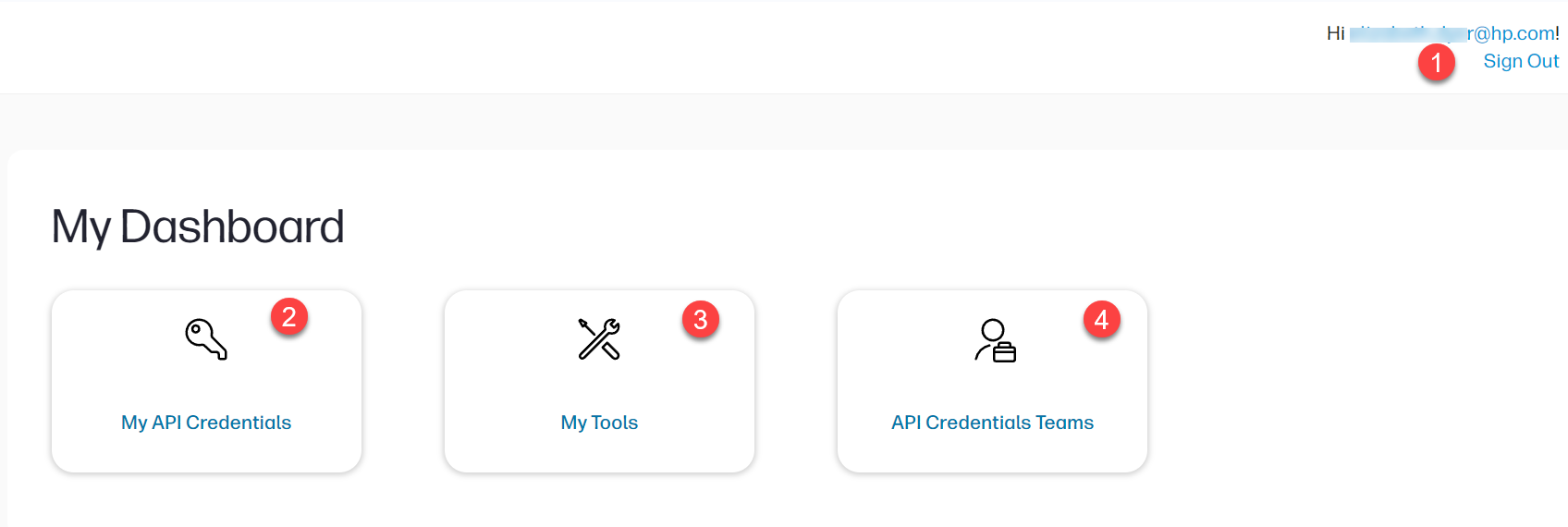
The My API Credentials page displays information on API credentials owned by the user or their team:
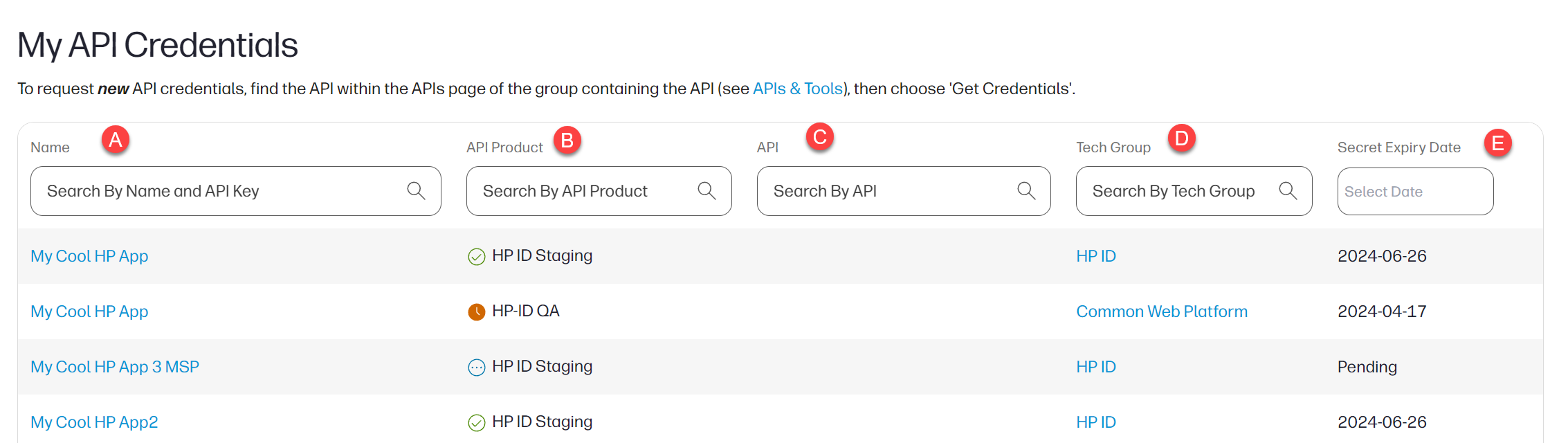
| Label | Description |
| A | Name of the API credential |
| B | The API Product used by the API credential |
| C | The specific API used by the API credential |
| D | The API's Tech Group |
| E | The API credential's secret expiration date |
Click on an individual API credential to see more details including its API key, API secret, and other information specific to the API credential.

| Label | Description |
| 1 | Name of the API credential, you can edit the name by clicking on the pencil icon |
| 2 | API key, the unique identifier used to access the API |
| 3 | API secret, the "password" used to access the API. Click the Show Secret button to see the plaintext version of the secret. Note the secret must be stored in a secure manner. |
| 4 | Reset the secret with the Reset Secret button. The API credential's secret is only valid for a limited period of time (determined by the API) and must be reset when it expires. The user will receive an email notification when the secret is close to its expiration date. |
| 5 | Information about the API credential, including the Owner. Edit the API credential by clicking on the pencil icon |
| 6 | Change the owner of the API credential by clicking on the Change Owner link. The owner of an API credential can be an individual HP Developers portal user or an API Credentials team. See Team ownership of API Credentials for more information on HP Developers portal teams. |
| 7 | The API for the API credential |
There are additional attributes listed in the Information section. These attributes vary depending on the API.
Get (create) an API credential
Watch the Obtain API Credentials video for an overview of the steps.
The user must be a member of a Tech Group before they can create an API credential that uses the Tech Group's API(s). See Join a Tech Group to become a member of a Tech Group. On the HP Developers portal home page, the My HP area lists the Tech Groups that the user is a member of.
Click on the Tech Group's tile to see the Tech Group's home page. If the user has permissions to create an API credential using the Tech Group's API, an APIs icon is visible in the top level menu.
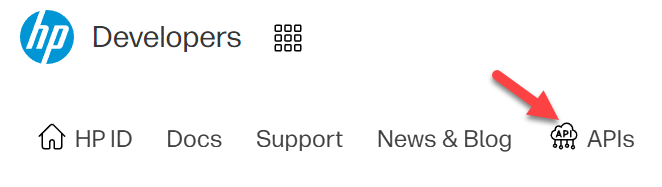
The APIs link displays a list of Tech Group APIs available to use:
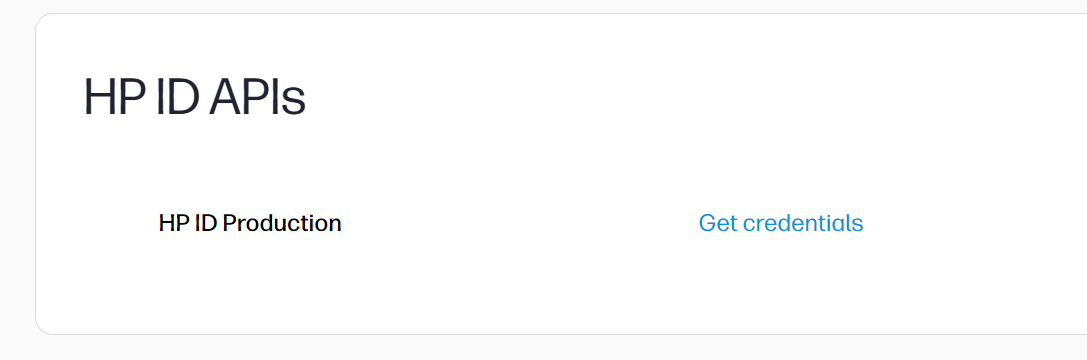
Click Get Credentials to create a new API credential:
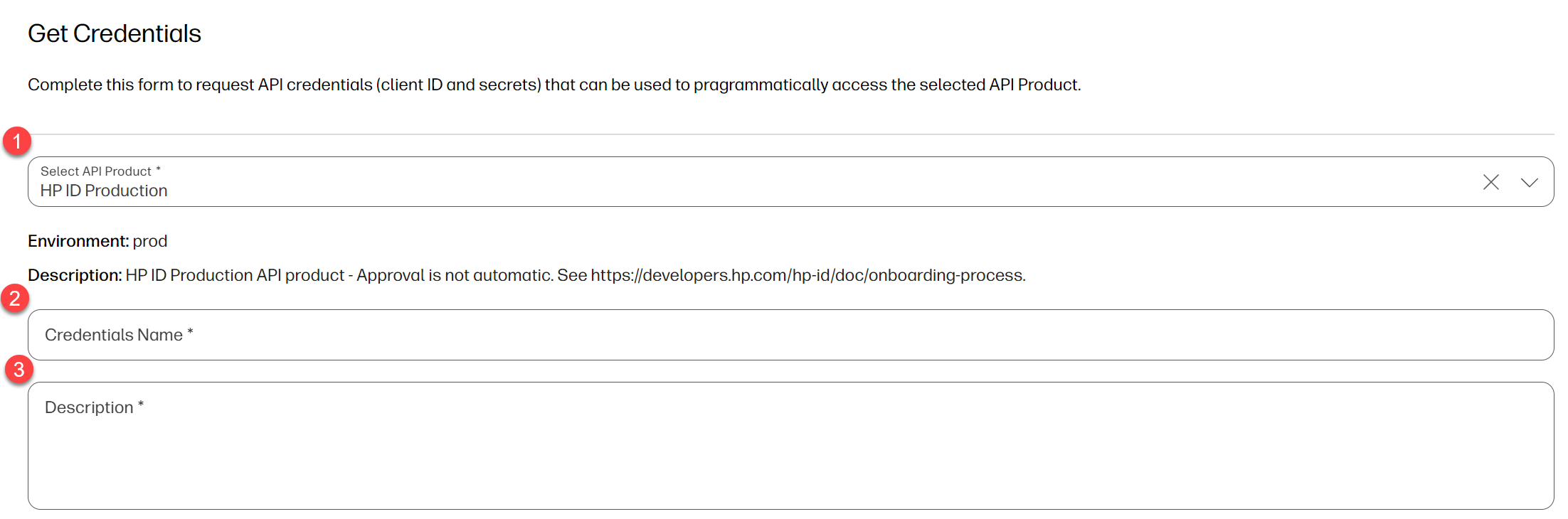
| Label | Description |
| 1 | Select the specific API for this API credential |
| 2 | Enter the name of the API credential |
| 3 | Provide a description of the API credential. Most Tech Groups require approval before creating an API credential, the description helps the Tech Group understand the purpose for this API credential. |
Depending on the Tech Group and/or API, there may be additional attribute fields to fill in. Click the Create button at the bottom of the page to submit your API credential request for Tech Group approval. Once the Tech Group approves, the API credential is provisioned and the user receives an email notification.
Edit an API credential
To edit details for an API credential, simply click on the name of the credential on the My API Credentials page. Use the pencil icon or the edit button to make changes to the credential, then click the blue Save button at the bottom of the screen.
Delete an API credential
To delete an API credential, follow the steps above to edit, using the pencil icon or the edit button. On the editing screen, click the Delete link at the lower right corner of the screen. Then click the red Confirm button.





