Overview
The enterprise license type is used for for companies who will use their Omnicept solution internally in the company and the solution will not be for resale. In the Developer's Console, you will convert your license type from Trial or Core to Enterprise. Enterprise accounts will acquire developer and runtime licenses via the Developer's Console. Each developer license comes with 5 runtimes for use on test machines in the development.
Requirements:
- A host system to act as your license server
- HP Omnicept Enterprise Server License Utility
- The application created in Developer's console
- A valid license file (read the steps below on how to get your license file)
Overview of steps to setup your Enterprise license:
- Convert your account to Enterprise
- Acquire your license file
- Setup and start your license service
- Install your license file on your developer system
- Specify Enterprise license type in your Unity, Unreal or C++/C# application
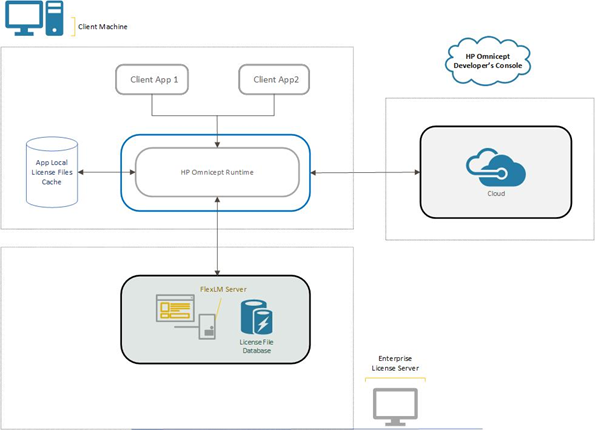
Omnicept Enterprise License File:
The HP Omnicept Enterprise license file contains information about the Omnicept features you have purchased. This is used by the Omnicept Runtime to determine which product features are available to your Omnicept client applications. The license file also includes the host name and the TCP/IP port number of the Omnicept Enterprise License server machine.
The HP Omnicept Enterprise License File must be installed both on the client machine (developer and runtimes), and the enterprise license server for Omnicept Runtime to correctly authenticate your Omnicept client applications. The license file installed on client machine is used to inform the Omnicept Runtime how to connect and request a license from license server.
The enterprise license server is used to serve the license to the client applications during a run time. Every connection attempt to Omnicept Runtime will try to establish a connection with the Omnicept Enterprise License server daemon. If a connection is successful, then Omnicept Runtime will send its request for a license. And if any licenses are available, Omnicept Enterprise License server daemon sends an approval or denial back to the Omnicept Runtime. The number of licenses that can be served simultaneously depends on the quantity of floating licenses you have purchased.
HP Omnicept Enterprise License Server:
The HP Omnicept Enterprise License Server installer must be downloaded from the HP Omnicept Developer’s Console. Once the license file is downloaded to the license server, you must run the installer and follow the instructions to install the license server components.
The HP Omnicept Enterprise License installer contains several components, each of which may be optionally installed. The available components are:
- omnicept-license-utility.exe: This component is HP Omnicept Utility tool and is required to manage Omnicept enterprise licenses.
- lmgrd.exe and HPQ.exe: These components are required to serve enterprise license models. lmgrd.exe component is the FlexLM license server manager with a command-line interface. It handles the initial connection with Omnicept Runtime and passing the connection on to the HPQ, the enterprise license daemon.
- lmutil.exe: This component is FLEXnet optional Graphical User Interface utility to manage and administer the license server.
- lmtools.exe: This component is FLEXnet Graphical User Interface utility for License utilities.
Acquiring your Omnicept License file
1. Download the Enterprise License Server Utility if you haven't already
2. Purchase Developer and Runtime licenses on the Developer's Console
3. Run the Enterprise License Server Utiliy on your host system to gather your Host name and Host ID if you don't already have this information.
- Open Windows Command Line
- Navigate to the installed area of your License Server Utility (ex. C:\Program Files\HP\HP Omnicept Enterprise License\
- Gather your host information
- Run: omnicept-license-utility.exe --hostname --hostid
- Record this host information some place safe as you will use it in the Developer's Console to acquire your customized license files
4. Enter your host ID and host name into the Developer's Console > Organization > Licenses
5. Download the license file
Set up your Omnicept server with your license file
- Download and install the Enterprise License Server utility
-
You may need to allow lmgrd.exe (Flexera) and HPQ.exe (HP Omnicept) through the firewall on your server system
-
Navigate to the installed folder
- Procure your license.lic from the Developer console, and save it somewhere on your host system
- Run lmtools.exe as administrator
- Open Config services tab: Enter in a new service name, i.e. Omnicept Service
- Browse to the installed folderfor lmgrd.exe
- Browse to the license.lic file you downloaded
- Checkbox Use Services
- Choose if you want checkbox Omnicept enterprise license service to Start System at Power Up (recommended)
- Start/Stop/Reread tab: select your service and hit Start Server. It may take a few seconds to start.
- You can check that the service is running and connected to your licenses under the Service Status tab: Perform Status Enquiry
NOTE: If you are not able to start your license file -- you may need to run lmgrd with the command line. Run with -c [path to license.lic file] -z to check if the license starts running.
lmgrd [-c license_file_list] -z
How to set up a developer machine to access the license server:
- Install the HP Omnicept-enabled application on all end user machines.
- Download and install the Enterprise License Server utility
- Obtain an enterprise license file from the license administrator.
- Obtain client ID and access key from your license administrator.
- run cmd line as administrator and run
> omnicept-license-utility.exe --install --file="C:\[Path to your license file]\license.lic" --clientid=[Application client ID from Developer's Console] --accesskey=[Access key ID from Developer's Console]
- In Unity or Unreal and make sure to have added the plugin to your engine
- Find the Glia/Omnicept credentials and add your Client Id, Access key and change the license type to Enterprise
lmgrd Usage:
> lmgrd [-c license_file_list] [-l [+] debug_log_path] [-2 -p] [-local] [-x lmdown] [-x lmremove] [-z] [-v] [-help]
Useful commands. Refer to FlexLM User Guide for more info.
-c license_file_list Uses the specified license files.
-l [+]debug_log_path Writes debugging information to file debug_log_path.
How to use Omnicept License Utility Tool:
Usage:
> omnicept-license-utility.exe [--help] [--hostid <host id>] [--hostname <host name>] [--install -- clientid=<client id> --accesskey=<access key> --file=<license file path>] [--path --clientid=<client id> --accesskey=<access key>]
> omnicept-license-utility.exe COMMAND
> omnicept-license-utility.exe COMMAND [OPTIONS] [ARG...]
These are Omnicept License Utility commands used in various situations:
COMMANDS:
--help: Command to display help menu
--hostid: Command to display the current Host ID
--hostname: Command to display the current Host name
--path: Command to display an application license installation path
--install: Command to install an application license to the correct location
--clientid: Command Option to set client ID used to authenticate an application with HP Omnicept Services.
--accesskey: Command Option to set access key used to authenticate an application with HP Omnicept Services.
--file: Command Option to set license file name and current path
OPTIONS:
--help: Command to display help menu
--clientid: Command Option to set client ID used to authenticate an application with HP Omnicept Services.
--accesskey: Command Option to set access key used to authenticate an application with HP Omnicept Services.
--file: Command Option to set license file name and current path
EXAMPLE:
> omnicept-license-utility.exe –help
> omnicept-license-utility.exe --hostid --hostname
> omnicept-license-utility.exe --install -file="C:\ license.lic" --clientid=1234568 --accesskey=1234568
Omnicept License File Features:
The Omnicept Enterprise file contains the Runtime and/or Developer floating licenses with a quantity set at purchase time. The Omnicept floating licenses have a limited duration and must be renewed through Omnicept subscription.
Omnicept license file contains one or more of following depend on enterprise license type purchased (Developer/Runtime):
Developer license:
The developer license features are enabled and are only used during the development of a client application with Omnicept features. In other words, the develop license can only be used and enabled with application running in the Integrated Development Environment (IDE) or editor mode. When a client application (any process) connects to the Omnicept runtime, the Omnicept runtime license system will determine if the client is running in editor or release mode and uses the correct license type (Developer or Runtime) to authenticate the connection.
Runtime license:
The Runtime license features are only enabled with a standalone or/and released Omnicept client applications. The runtime licenses are used with standalone applications that are not running in the Integrated Development Environment (IDE) or editor mode. If you are developing and running your application from your IDE, only the developer licenses will be used. Once you are done developing your application and create a standalone release/debug package, and run those client applications, then the runtime licenses will be used.





