The HP Omnicept debug console prints sensor readings sent by the Omnicept Simulator or by the Omnicept headset. The console has been included in this release to assist in troubleshooting.
Located in HP/HP Omnicept/bin
The debug console’s user interface is driven through the command prompt.
You can run it in two modes: Continuous Streaming (must run Omnicept Console as administrator) or Request Latest.
Enter the letter(s) for the desired sensor reading and press the return key, and the console will reply with the corresponding sensor data. For licensed data like Heart Rate Variability, Cognitive Load, read below on how to send over the license credentials to the console.
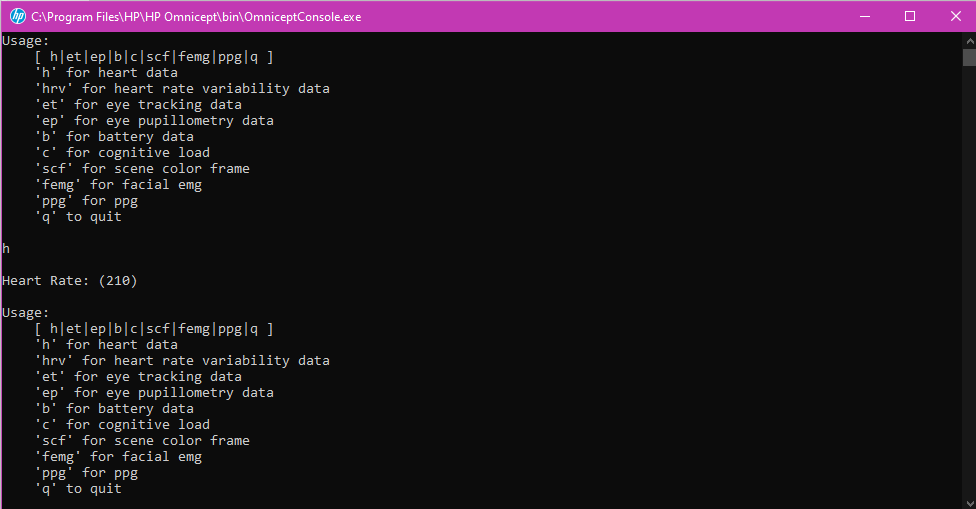
This tool can also be executed from command line with the following usage, this is required when trying to access licensed data like Cognitive Load::
- --clientId <client id> --accessKey <access key> --licenseModel <license model number=[ 1|2|3|4 ]>
- '--clientId' <client id>
- '--accessKey' <access key>
- '--licenseModel' <license model number=[ 1|2|3|4 ]>. License model option: CORE = 1, [Deprecated] TRIAL = 2, [Deprecated] ENTERPRISE = 3, DEVELOPER= 4
OmniceptConsole.exe --clientId myId --accessKey myKey --licenseModel myLicenseOption
If no options are given, only CORE messages can be printed.





